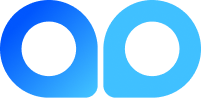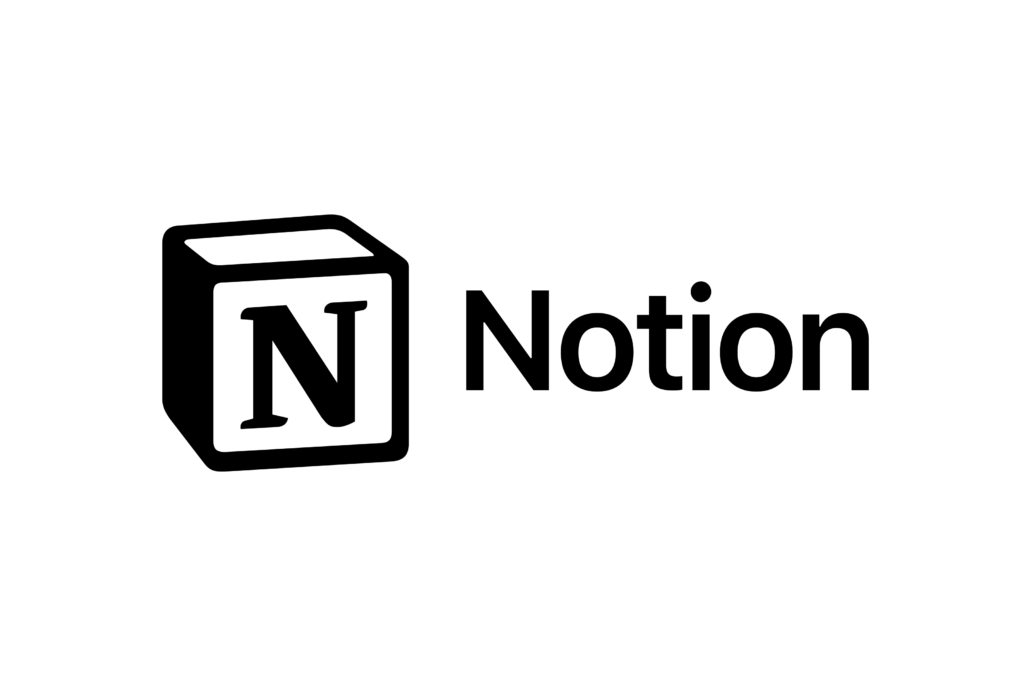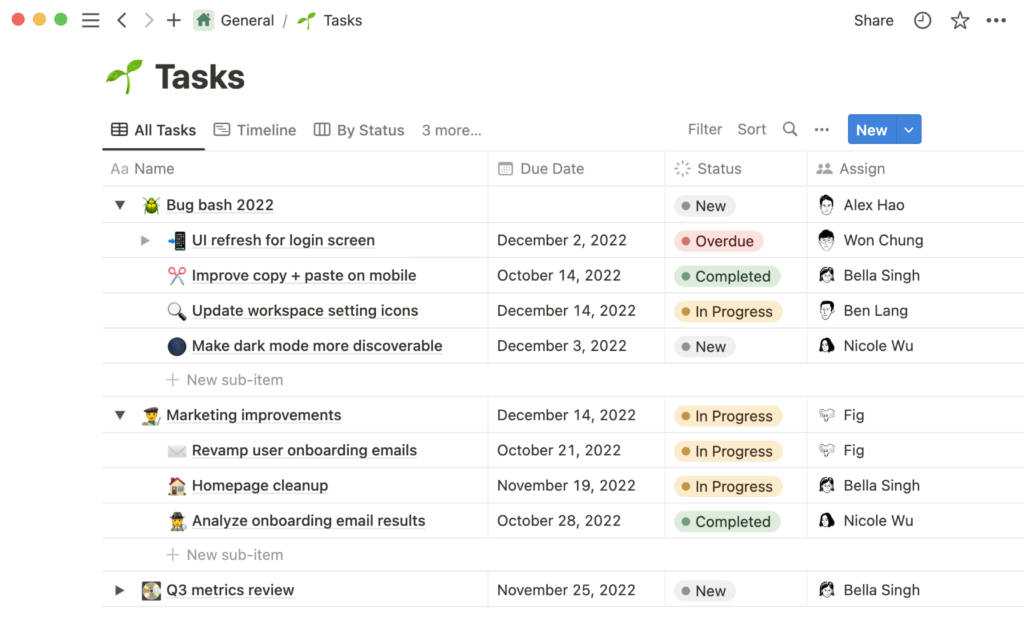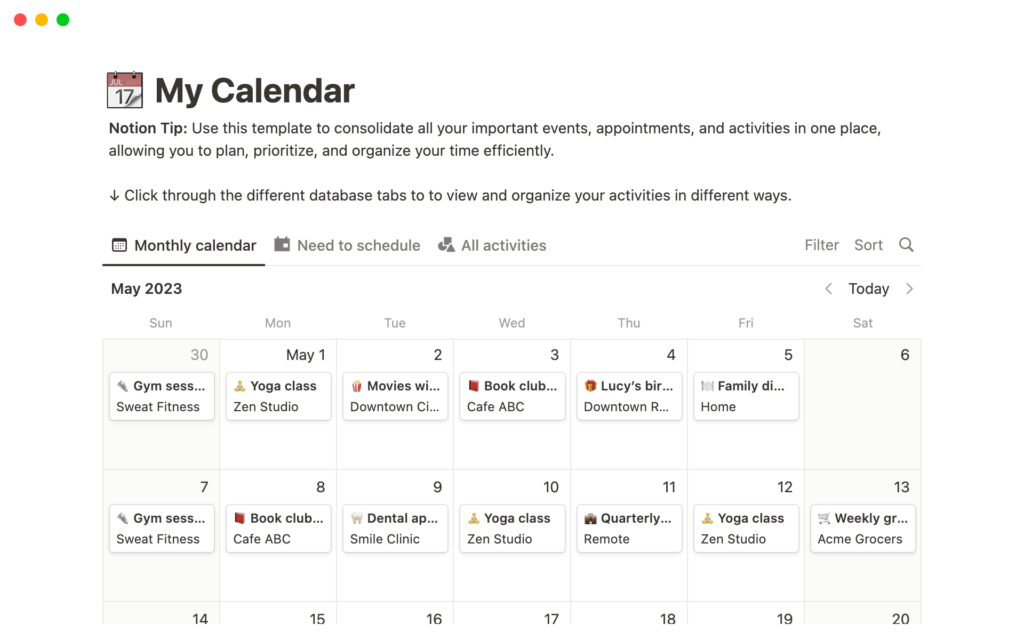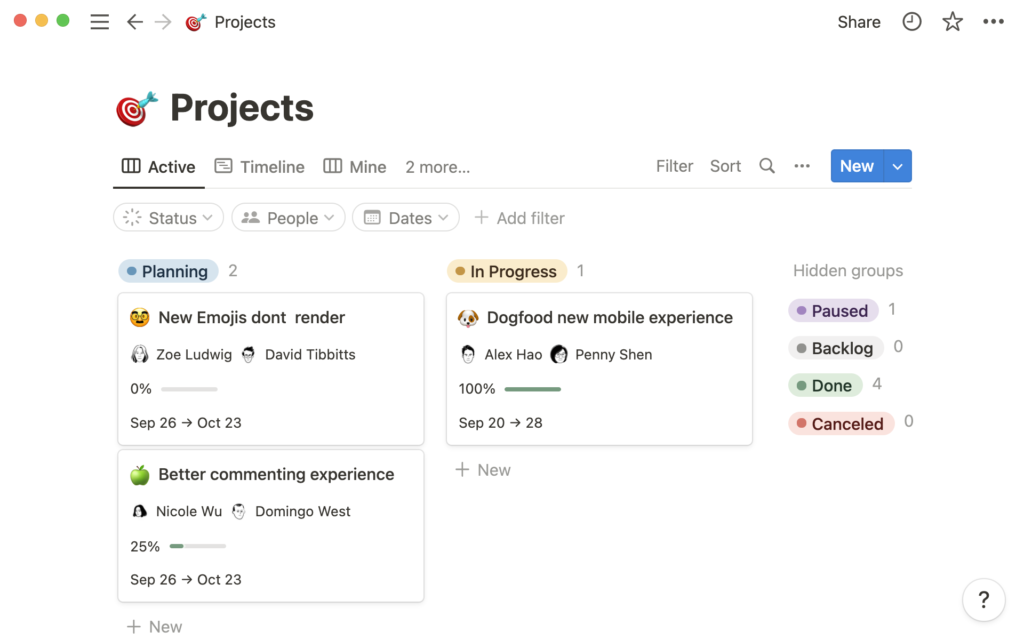Welcome to the gateway of productivity, creativity, and organization with Notion and the ins-and-outs on how to use Notion properly.
In a bustling world with digital tools, this app stands highly as an all-in-one workspace. There, your ideas come alive, your plans take shape, and all tasks find their rhythm.
This article from Jobandedu can unlock the full potential of Notion, dive into a vibrant journey of seamless organization and boundless creativity. So, let’s learn how to optimize this application and get ready to harness the power of Notion like never before!
Table of Contents
How To Setup Notion
Before reaching “how to use Notion” section, let’s learn how to set it up first:
Step 1: Create Your Account
You can quickly sign up for a Notion AI account via the official website at www.notion.so.
Once there, create an account directly on its homepage or sign up using your Google account for your liking. Stick to the prompts and steps provided to have your account done.
Step 2: Download The Specific Apps
Using Notion via a web page is an option, yet installing the apps on your desktops, gadgets, and mobile phones delivers greater convenience. We will break out how to download this in detail when you scroll down.
Step 3: Install Your Web Clipper
This extension proves incredibly beneficial by directly saving desired internet content to the Notion pages.
Step 4: Log-In
Finally, launch Notion AI and log in to discover your initial view of the Notion home screen.
Notion on the go. Source: itbabble.files
How To Use Notion
What This Video:
Tons of ideas on how to use Notion ahead are waiting for you!
Here we go with a list of pivotal features:
Toggles
Discover Toggles; they are your secret sauces for a clutter-free mind, serving as magical containers for your thoughts – just like drop-down menus on your website, but cooler way
You get to personalize what goes inside these toggles, rendering them personalized champs.
Toggle lists have two flavors: inactive and active. When inactive, they vanish into the background. But you can activate the toggle and see the hidden list materialize with a click.
Plus, toggle lists effortlessly segment and neatly connect items to the prime category and page.
UX
UX, short for user experience, is the heart of mastering Notion.
This is about deliberate design options elevating your interaction with Notion. For instance, you can add icons to each page. They are like the cherry on top, boosting both fun and functionality in the whole platform journey.
It’s a small detail, often overlooked, yet its inclusion demonstrates the thoughtful measure to boost your experience, making Notion stand out.
But wait, there’s more! Take a peek at other cool UX upgrades:
– create a picture cover for each page, importing from Unsplash or a URL for a personalized touch.
– make up columns by moving one block next to another with seeming ease.
– color-code individual blocks for epic visual organization.
Tables
These tables significantly elevate the app’s functionality, offering diverse characteristics, properties, and capabilities that enhance user experiences.
Tables boast the capacity for multiple columns and accommodate content types, including:
– Text entries
– Checkboxes
– Single-select tags
– Dates
– Email addresses
– Multi-select tags
– Formulas
– Files
– Hyperlinks
Furthermore, users can adopt filters and sort buttons to control the tables’ displayed content, allowing for tailored views based on specific criteria.
Blocks
Within Notion, each page comprises multiple blocks, which can be transformed into pages quickly.
Picturing a Notion workspace as an intricately adaptable web, allowing the addition or removal of pages at your discretion. This fluidity defines Notion’s core, all stemming from a single block.
Yet, blocks can’t be confined to evolve into mere pages. As the building blocks, they can morph into diverse forms, and cater to varied needs and situations. Among the primary basic blocks frequently utilized in Notion are:
– Text
– Headers (H1-H3)
– Images
– Toggle Lists
– To-do lists
– Tables
– Call-outs
– Embeds (Video, Maps)
For each block type, many properties exist. For instance, you can format a text block with bold, underlining, italics, color variations, or highlighting options.
Vibrant and user-friendly outlook of Notion. Source:ctfassets
Pages
One of the core aspects defining Notion: using pages. The seamless transformation between blocks and pages guarantees unparalleled flexibility. Users could effortlessly fashion workspaces from the void within Notion and navigate with utmost adaptability, fostering an environment where the creation of workspaces is boundless.
Each page within this platform initiates with consistent foundational elements. Initially, pages are equipped with titles, icons, and cover photos. These properties are customizable, allowing differentiation between pages to prevent confusion.
Moreover, each page can be transformed into alternative entities, functioning as an item within a directory, whether incorporated into a table or a list.
Still, while versatile, these page transformations are less dynamic than individual blocks.
Files
Notion is outstanding with its ingenious blend of a hierarchical file system and versatile hyperlinks creation leading to various files. From there, users can enjoy unparalleled flexibility, sparking creativity and crafting of qualified content.
- Delving into the Notion file system, several key characteristics stand out:
- 1. Complete Flexibility: Notion’s hierarchical system mirrors the file explorer functionality, offering nested levels akin to folders within folders.
- 2. Hyperlink Creation: Unlike traditional file explorers, Notion empowers clients to fashion multiple folders independently within each level they create, essentially crafting hyperlinks out of thin air.
- Of note, these hyperlinks possess an innate ability to self-adjust. Once you relocate a page within the system, the interconnected file links adapt without disruption.
Views
Notion Calendar. Source: ctfassets
Don’t ignore this stuff, as views will whip up the interface greatly. Walk through all view options to pick the best deal for you:
- Notion Calendar
- List
- Table
- Board
- Timeline
- Gallery
Sidebar/Navigation
You can find the sidebar on the left side of the screen. Upon launching Notion AI, you can initially land on a page. For a novice, this landing page typically directs to the “Getting Started” template. It is an intuitive resource to assist newcomers in familiarizing themselves with the platform’s features.
You will encounter a bar housing several essential elements. Notably, its features access points for Notion accounts, the Quick Finder, Updates, Settings & Members, and the Workspace.
Referred to as the sidebar, its primary function involves facilitating navigation between pages on the main screen. It acts as a navigation aid, transitioning your view from one screen to another.
Also, within the navigation bar, you’ll find the Import and Trash buttons. The Import function allows users to bring files from their computers into Notion, facilitating seamless integration of external content.
Conversely, the Trash serves as a repository for deleting no longer required files, offering a simple method for managing unwanted or obsolete content.
Mastering Notion’s Editor
In Notion’s editor, text formatting is the gateway to professional notes. Use italics, bold, font changes, and bullet points to improve your content appearance.
Whether crafting a to-do list or key lecture points, these level up readability and structure. Also, seamlessly integrate media like images, videos, and audio files into your notes, keeping everything neatly consolidated.
Blocks – the crown jewel of Notion’s prowess. This enables diverse content integration: image, video, text blocks, and beyond. Imagine visualizing your notes with an idea or bolstering project documentation with tutorial videos.
All in all, master Notion’s nuances, and you’ll weave notes and documents that aren’t just functional and visually charming. Regarding how to use Notion, this part is the cornerstone.
What To Use Notion For?
How To Use Notion For work
Gain how to use Notion and the best benefits of Notion. Source: ctfassets
Its prowess shines in cataloging tasks in the workspace, easily organise them into neat sections. No doubt, it’s a good fit for most job-related endeavors.
Also, tracking your professional accomplishments feels like a breeze. Here’s how you can leverage Notion’s knacks for work:
- Track Goals: monitoring and tracking your objectives, ensuring you stay motivated and focused.
- Create Design Systems: unleashing creativity and creating sleek designs within Notion. Users can streamline workflows as well as maintain visual consistency efficiently.
- Automate using API: Notion’s API functionalities can automate processes to boost productivity.
- Track and Manage Content: Whether it’s articles or documents, the app offers a robust platform to track, organize, and monitor your content,
- Manage Complex Projects: You can tackle intricate projects head-on using robust project management capabilities. This can ensure clarity, collaboration, and progress tracking across teams.
How To Use Notion For Students
Amidst the whirlwind of lessons and deadlines, Notion appears a gem for students seeking efficiency and logic.
- Detailed Reminders and Notes: Take precise notes, set handy reminders and jot down to-dos within Notion.
- Project Progress Tracking: Keep tabs on projects and reports, monitor progress, and stay on top of deadlines.
- Schedule Management: track the class schedules, from daily timetables to weekly and monthly calendars. As such, you always catch every beat.
- Linked Lessons Directory and Notes: Create a treasure trove of linked lessons, notes, lessons, and vital URLs, streamlining access to resources for your studies.
- Innovative Notion Templates: Infuse school life with creativity! Explore aesthetic Notion templates that organize and stir up your learning journey.
Notion transforms the chaotic student life into a well-structured, organized adventure.
How To Use Notion For Daily Life
Uncover how Notion can reshape your daily life:
- Mindfulness Journaling: Make the most of periodic journaling for great mindfulness, using Notion as your reflective canvas.
- Expense Tracking: Seamlessly tracking personal or family expenses, ensuring intelligent money management and financial clarity.
- Household Project Monitor: From revamping the living room to fixing leaky faucets, you can manage household projects flawlessly within Notion.
- Life Buckets Organization: Organize ideas, plans, and aspirations for specific ‘life buckets’ – career, travel, hobbies, or personal growth.
Create a customizable to-do list or note-taking template to capture those spur-of-the-moment thoughts.
Tips and Tricks for Maximizing Productivity
After getting insights into how to use Notion, these top tips may pique your interests:
Keyboard Shortcuts
Master these and watch your mouse take a back seat while maneuvering through your Notion space. Unlock the power of Notion’s time-saving magic with its array of keyboard shortcuts. For example:
- /: Instant access to the quick command menu for swiftly adding new elements to your workspace.
- Ctrl/Cmd + 1-9: Seamlessly hop between various pages within your workspace, letting you navigate with lightning speed.
- Ctrl/Cmd + B/I/U: Craft text with flair! Format words to bold, italic, or underline effortlessly.
Templates
Notion’s treasure trove has countless templates designed for your organizational superheroes.
- Meeting Notes: A lifeline for jotting down meeting insights and action points, keeping your thoughts organized and your tasks clearly.
- Project Tracker: Your trusty companion for monitoring project progress, helping you effortlessly stay on top of milestones and deadlines.
- Content Calendar: The ultimate tool for content planning and scheduling, making sure your posts hit the right notes at the right time.
Level Up Notion Experience
This versatile tool offers a spectrum of customization options:
- Splash Colors: Pick from a gallery of color schemes to paint your workspace with a touch of your style.
- Brand It Up: Elevate your workspace with your logos and images, giving it that polished, professional vibe.
- Tweak Settings: Play with font sizes, line spacing, and more to tailor Notion exactly how you like it.
Unleash your creativity by crafting a Notion space that sings to your tune and fits your groove.
Notion embraces the best pics of life. Source: Pixabay
FAQs
How To Download Notion Artificial Intelligence?
Regarding Notion download, here are 3 simple steps:
- Step 1: Head for Notion.so
- Step 2: Click on Download and Choose Mac & Windows
- Step 3: Download your Setup file
When clicking on “Mac & Windows “, you can get the options are shown in the screenshot.
Base on the operating system, click on “Download for Mac ” and “Download for Windows“ accordingly.
For Mac, you have two options: For Macs with Intel processors and Apple M1.
Meanwhile, you have a single setup file for Notion for Windows to save on your Local PC.
How To Monitor Projects In Notion?
Here are crucial ways to monitor projects in Notion AI:
- Obtain Stakeholder Buy-In: Secure approval from team leads or stakeholders to hinder potential disruptions or obstacles post-setup.
- Master the Tool: Understand the nuances of Notion; you’re already on the right track by exploring it here.
- Get the Proper Methodology: select a methodology aligning best with your project’s needs to streamline project execution.
Endnotes!
Congratulations on completing Notion 101! Dive into a beginner-friendly Notion template and how to use Notion effectively to kickstart your journey. Templates are a freelancer’s best friend, notably for content creation managers. Cut through the learning curve and jump right into action.
Notion dashboard awaits customization, whether you’re using templates or diving straight in. Control to-dos, schedule meetings, and many more, empowering businesses with newfound organization!